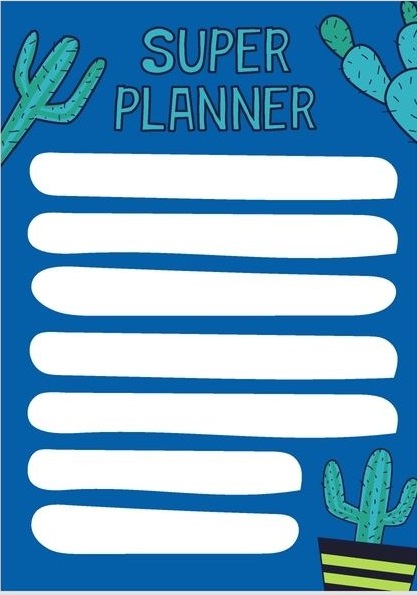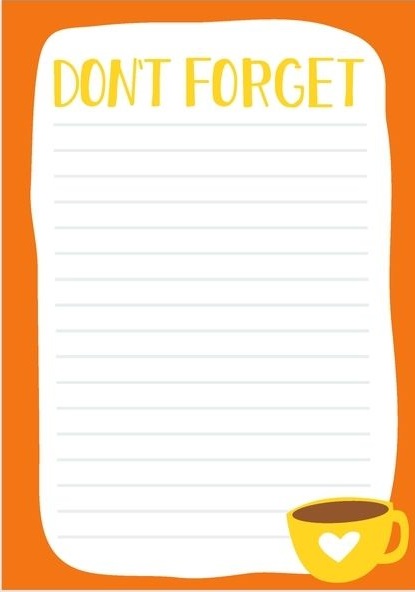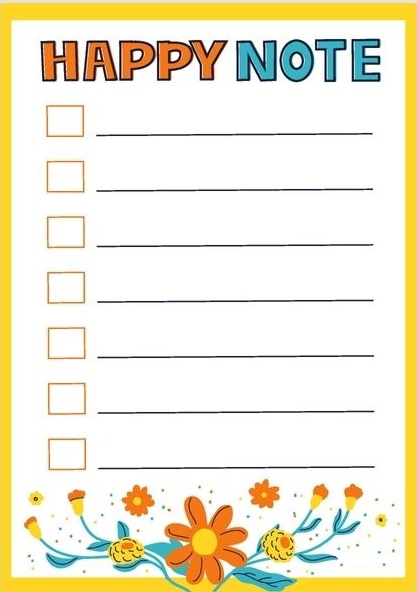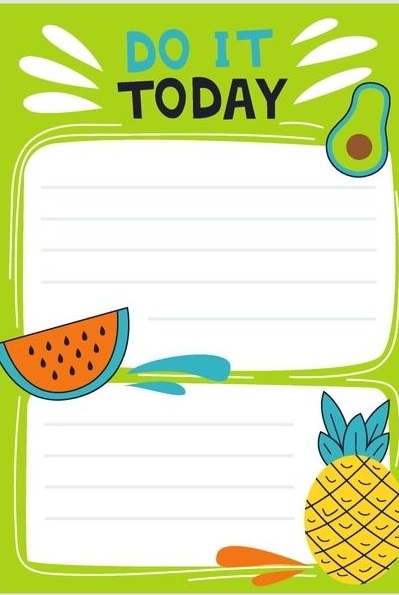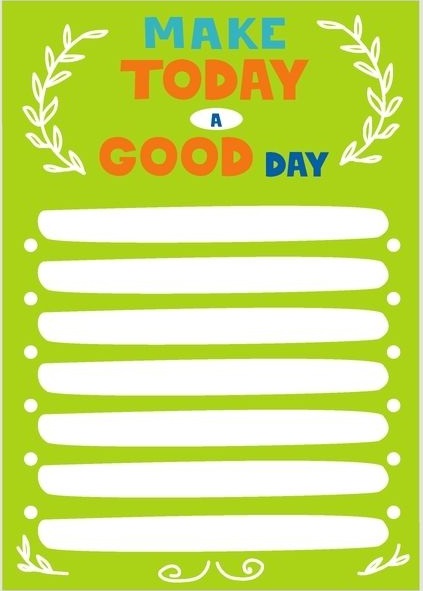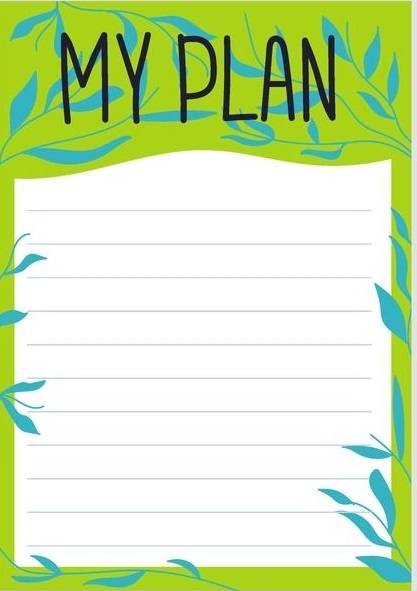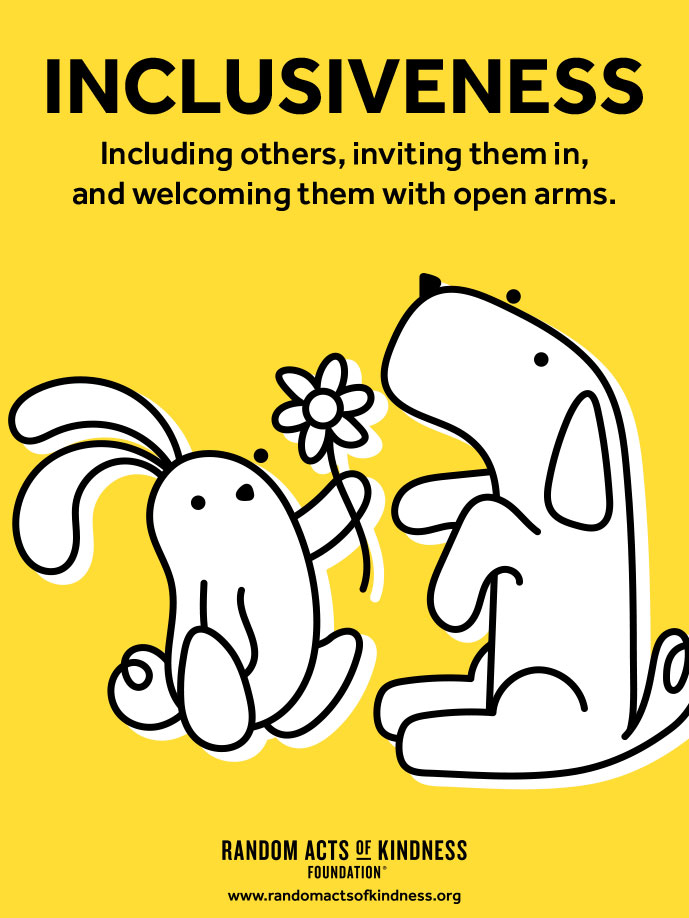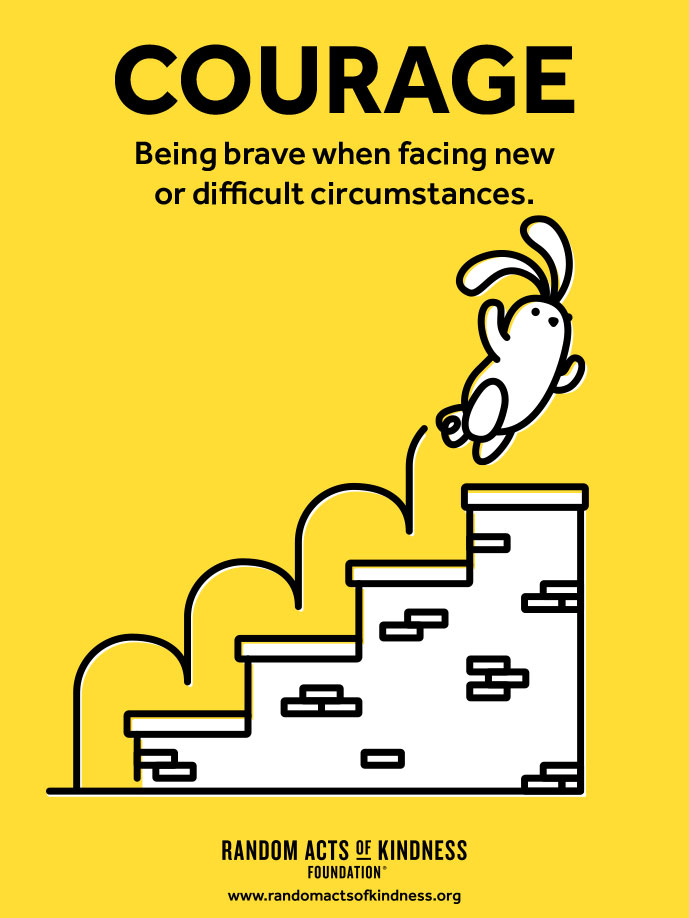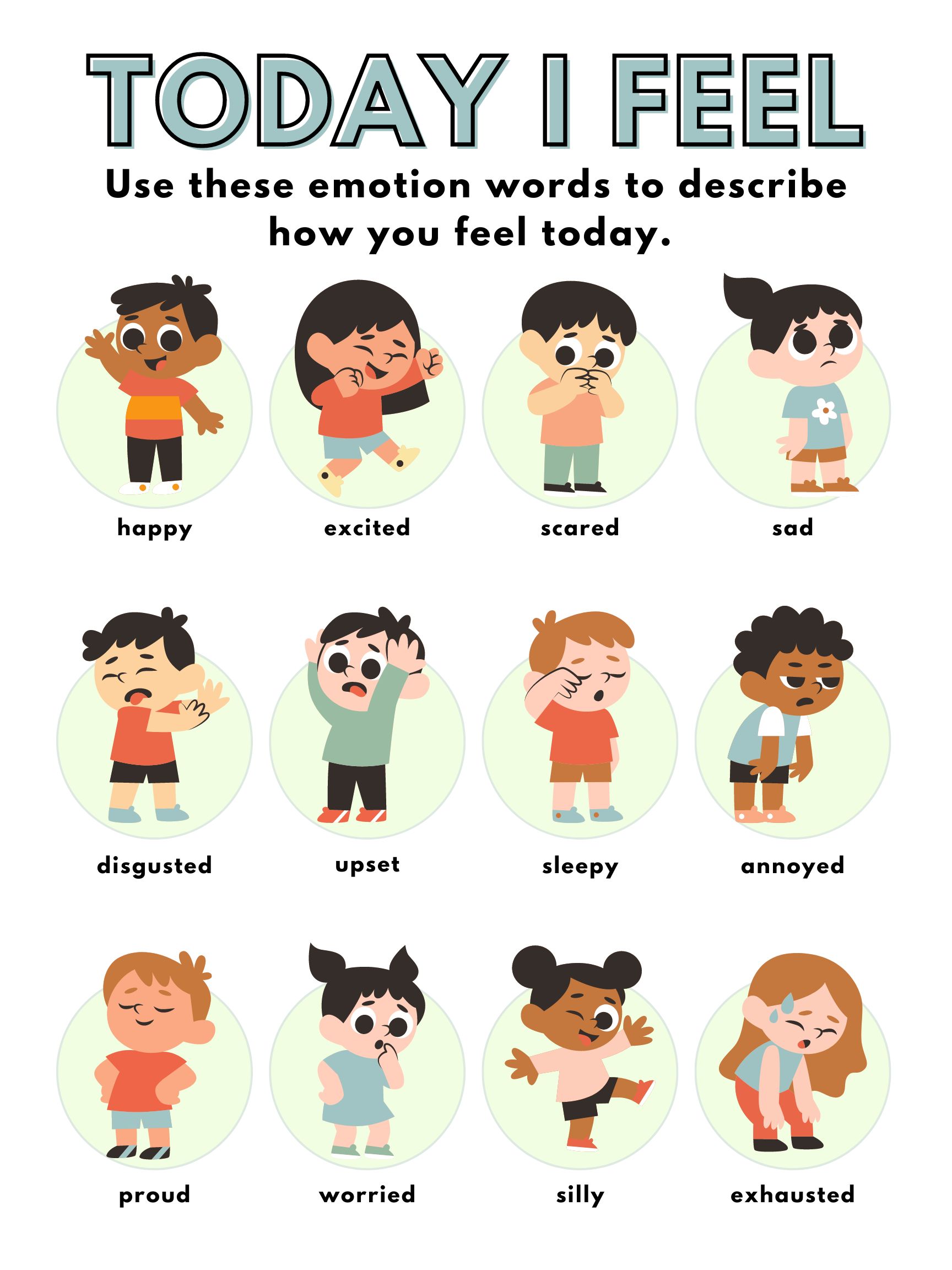Virtual Counseling Room Content Library
The Virtual Counseling Room application encourages an unlimited amount of creativity by providing you with Elements that can upload images, audio, and video files. While you may want to create your own assets to upload, we’ve provided you with images, audios, workbooks and more to use when creating Virtual Counseling Rooms for clients.
Game Boards
Choose a game board by “right-clicking” on the board and then downloading it to your computer. Then use the “Image Uploader” to add the board to a room. You will probably want to “lock” the image in place once the game is designed.

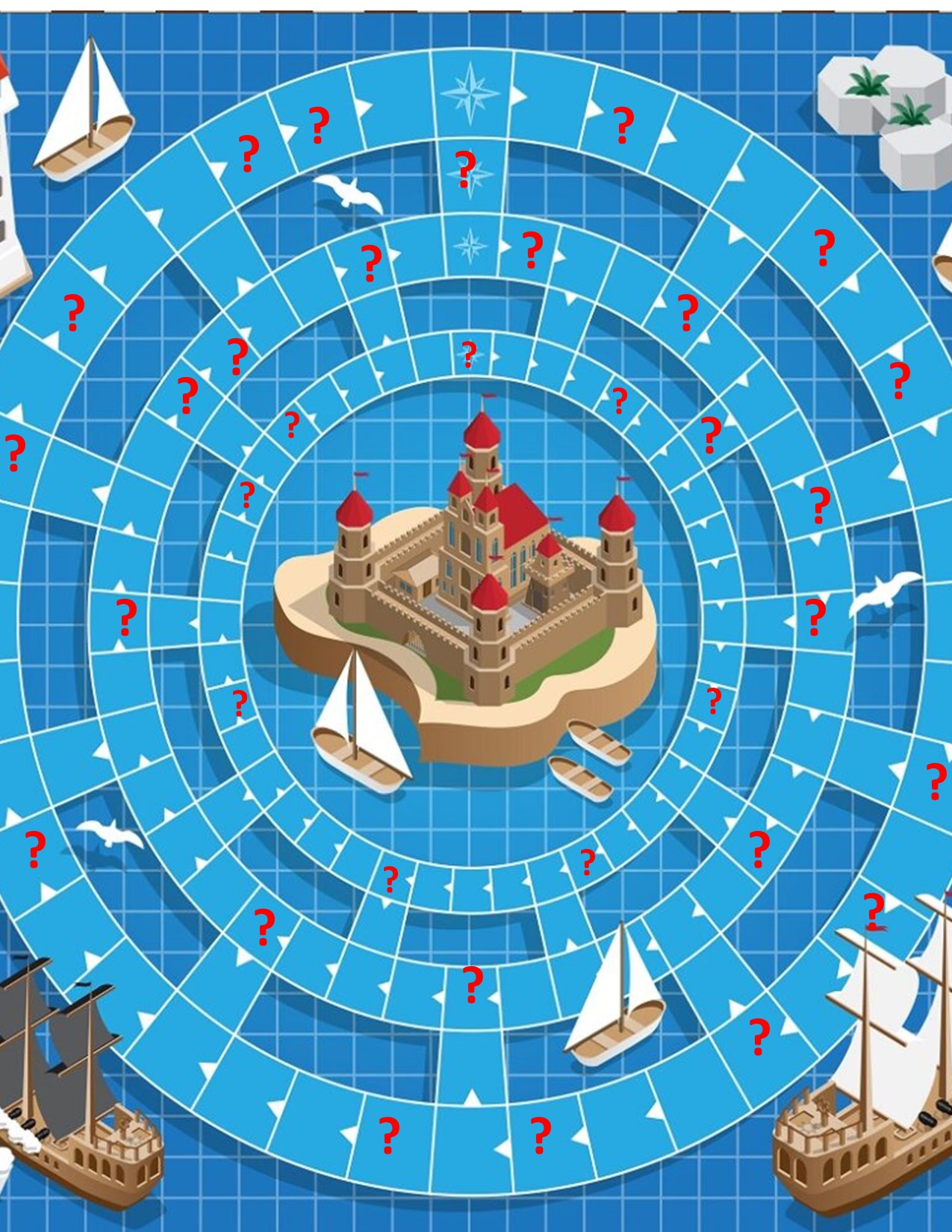
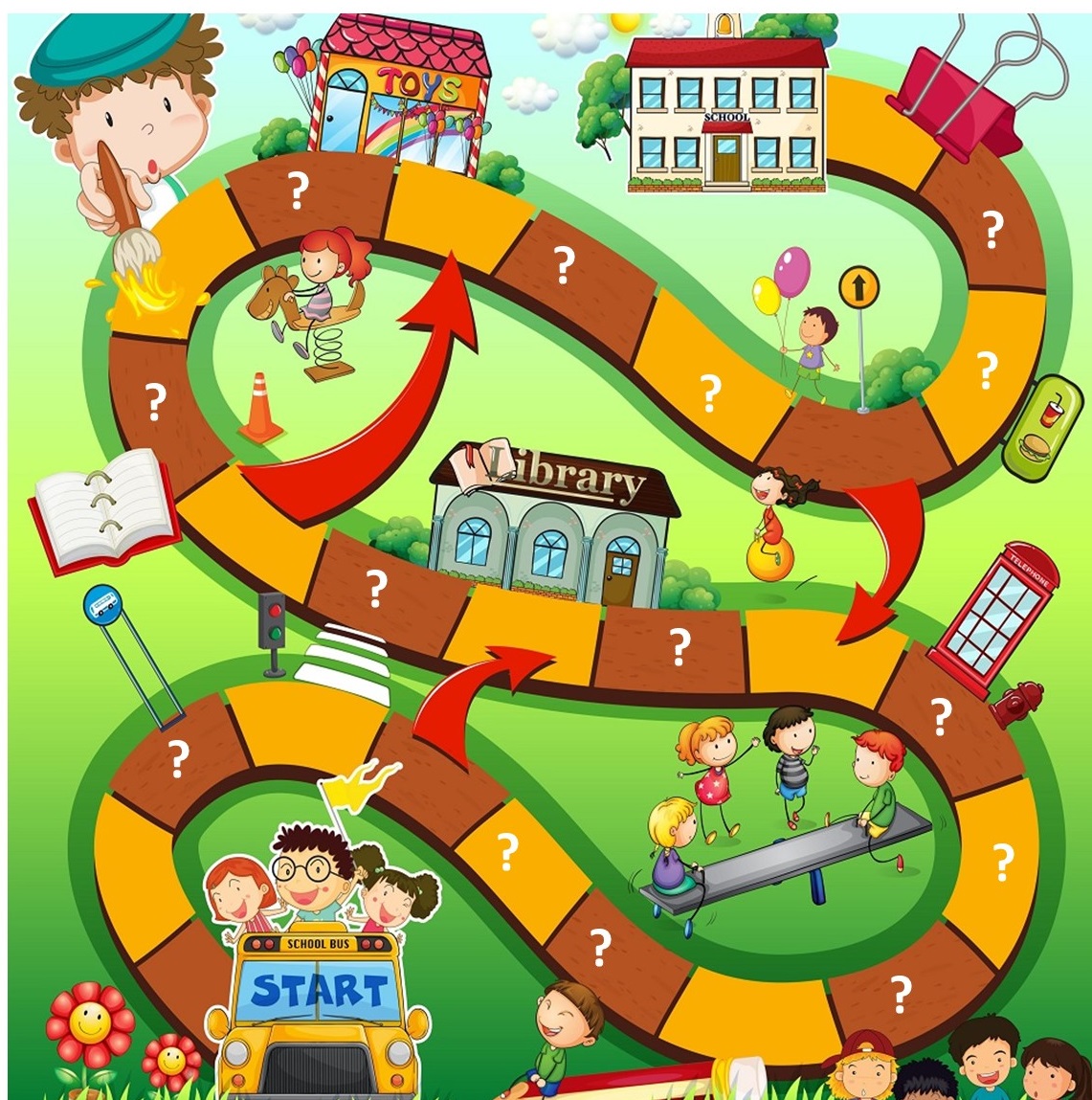
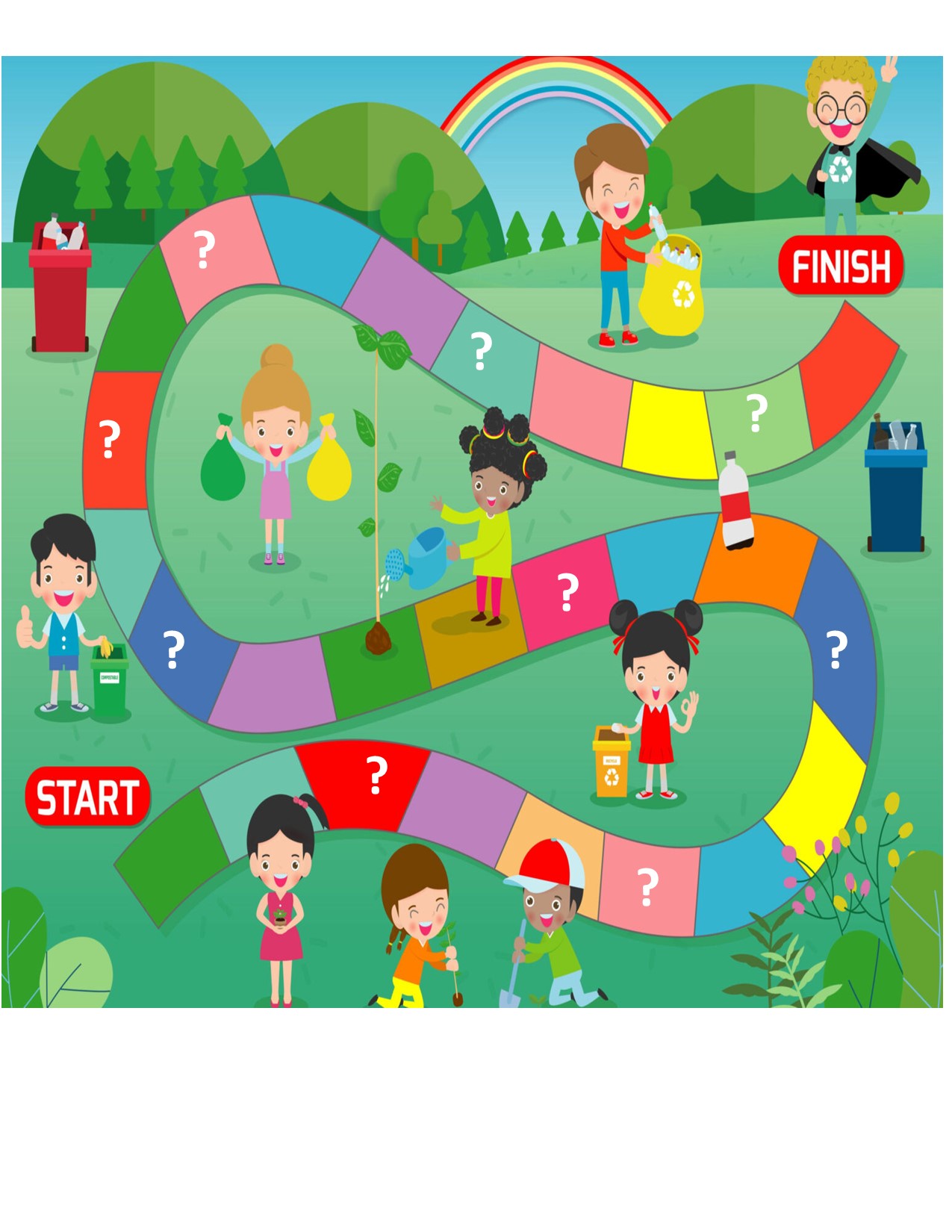
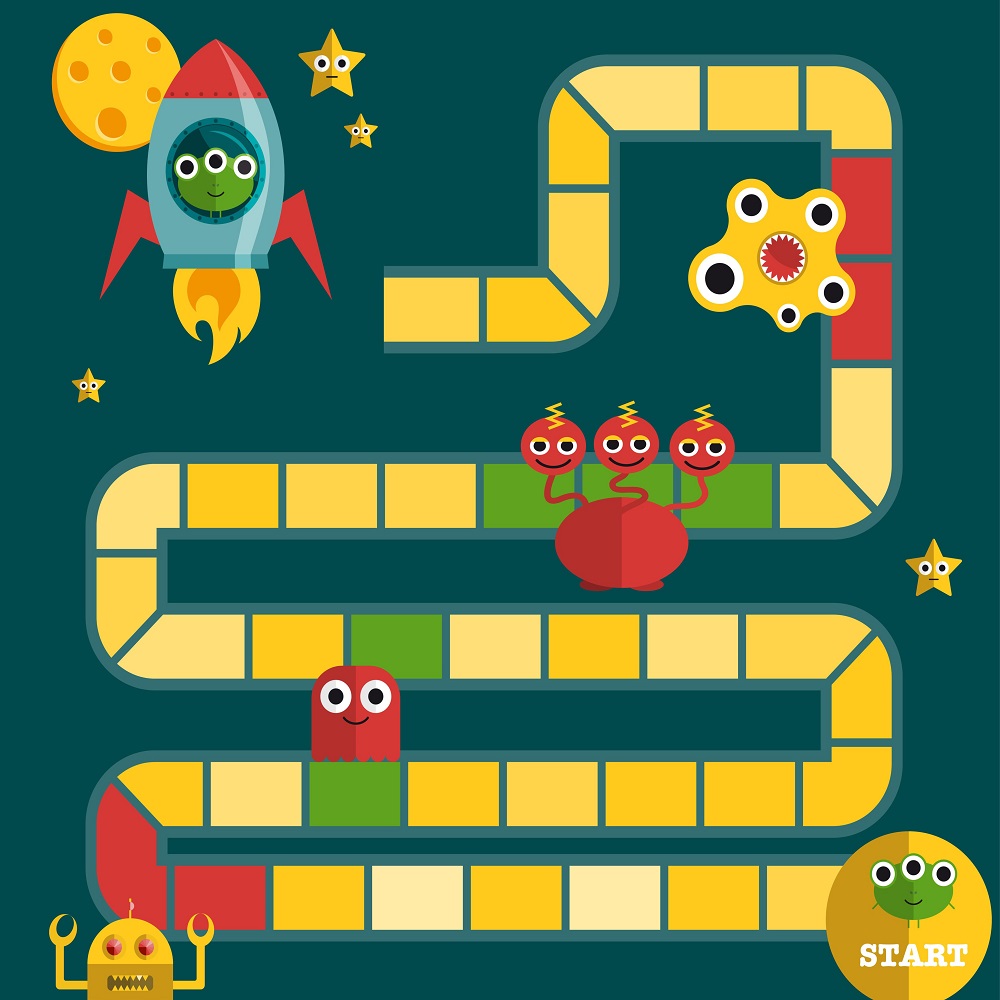
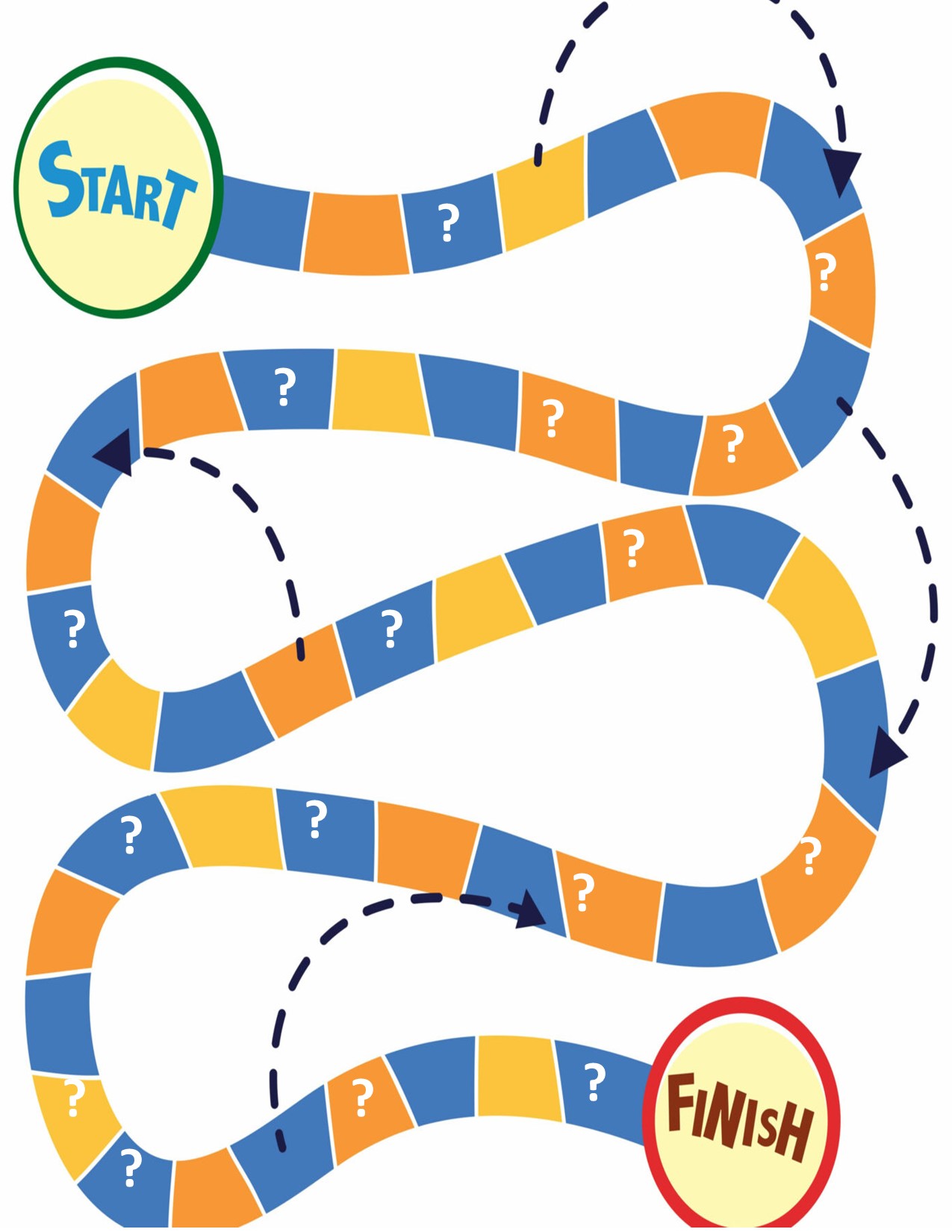
Audio Files
Click on the title of each audio to open your audio player. Then right-click on the audio player to download the MP3 to your computer. Upload it to a Room with the Audio Upload Element. We add new audio files all of the time. If you don’t see one you want, just ask!
Children
Big Emotions
Calming Sunshine
Enchanted Forest Meditation
Magic Treehouse Meditation
Rainbow Visualization Meditation
Rainbow Waterfall Feelings Meditation
Red Balloon Meditation
Secret Garden Meditation
Sleepy Time Meditation
Starfish Meditation
Superhero Meditation
Thankful Bear Gratitude Meditation
Train Your Anger Dragon Relaxation Meditation
Wiggle Flop Body Scan
Backdrops
Right-click on the backdrop image and save it to your computer. Then upload it to a Room using the Image Uploader. Backdrops can be used in a variety of storytelling and creative techniques. Upload the backdrop FIRST when adding Elements, so the other Elements will be seen on the front of the backdrop.

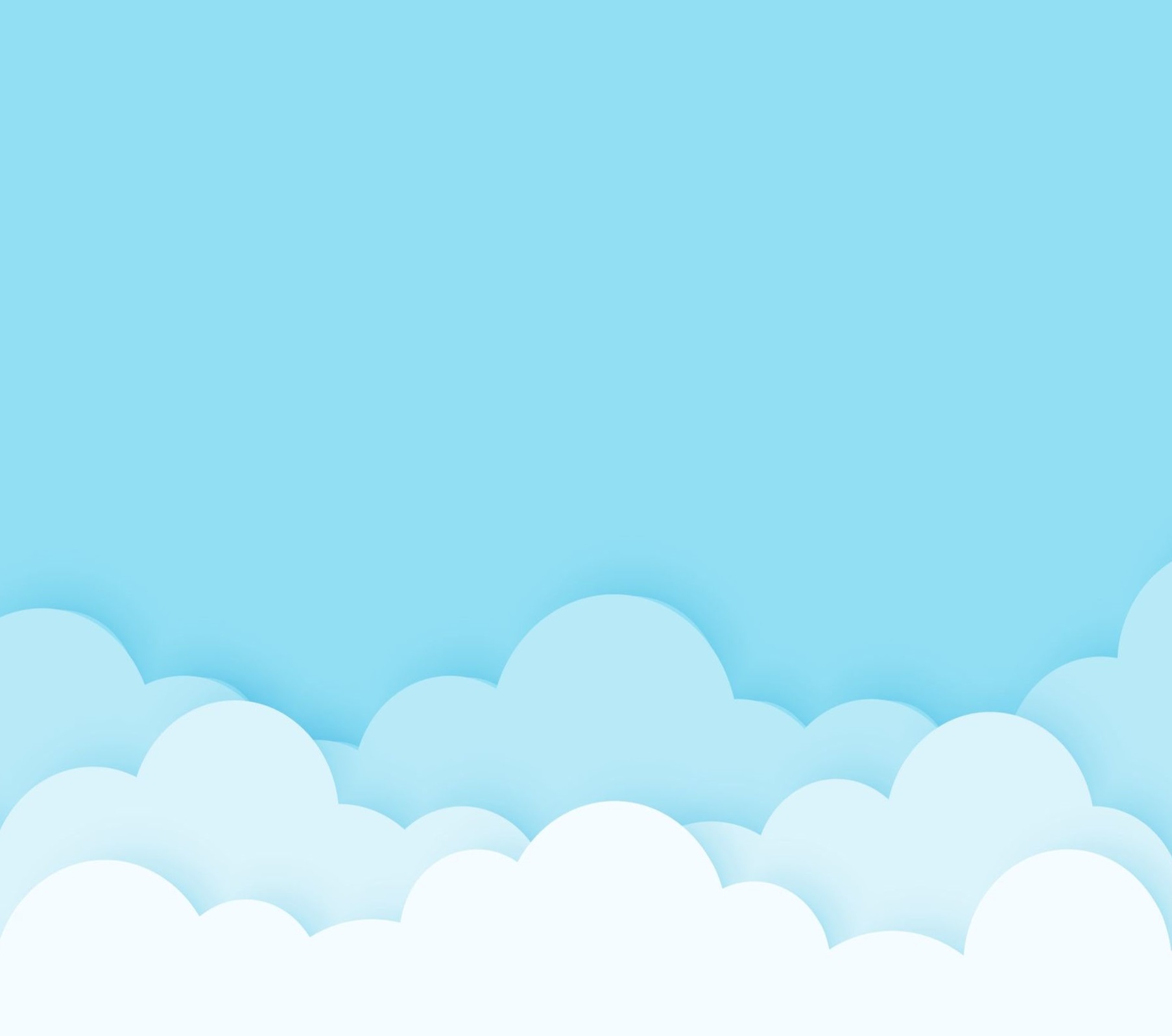







Data Collection Forms
Click on the title of each data form to open it as a PDF. Then download it to your computer. Use the Upload PDF Form Element to add it to a Room. Remember that you can edit the form just by clicking on it before showing it to your client.
Icons
These icon images can be used for a variety of purposes, including adding images to Card Decks. Right-click on the icon you wish to use and download it to your computer. See the tutorial on creating Card Decks to learn how to upload an icon to a Deck.
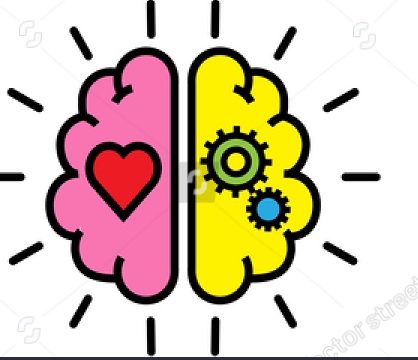

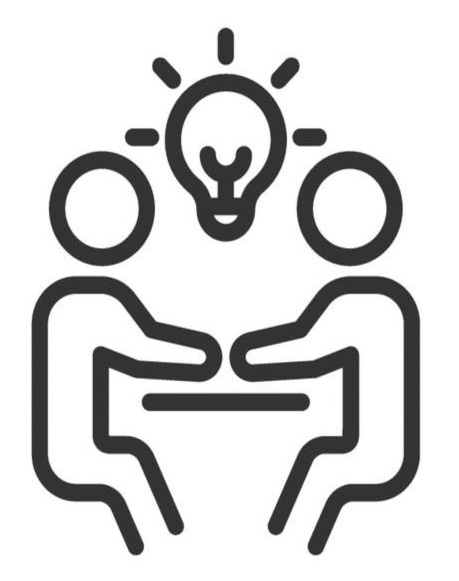
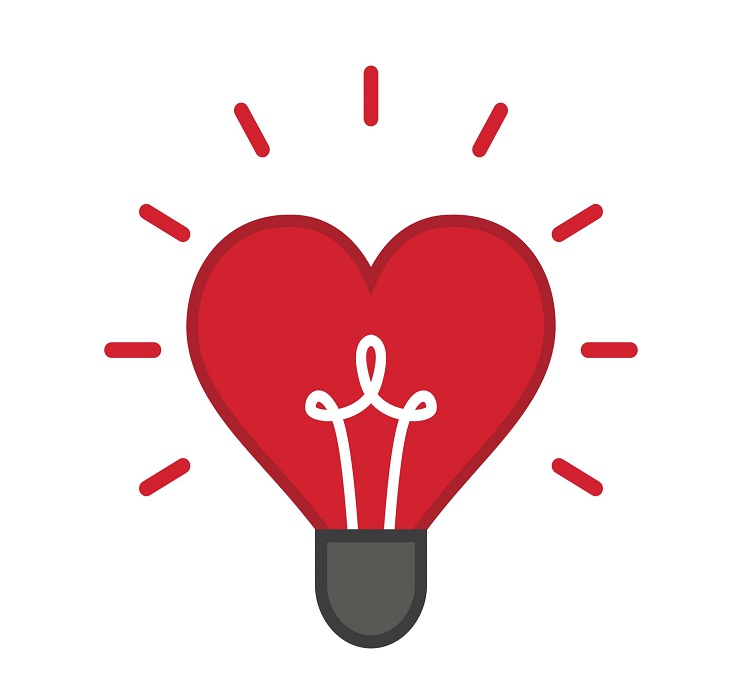
Notes and Posters